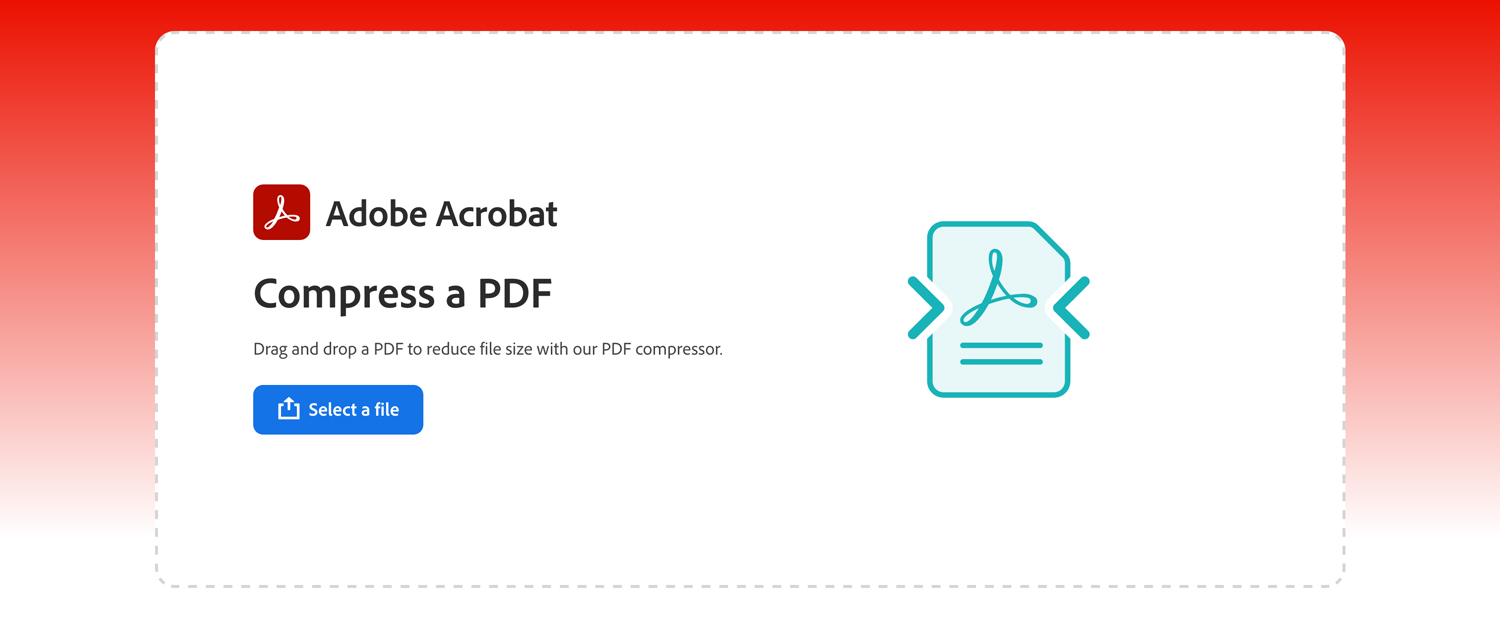For e-filings in Georgia, Illinois, Indiana, Maryland, Nevada, Texas, Virginia, and California’s eFileCA courts, there’s generally a 25MB limit for individual PDF documents and a 35MB limit for the entire filing envelope. Submissions exceeding these limits cannot be submitted.
In California, courts outside the e-fileCA system has a 200MB limit for individual PDF documents and a 200MB limit for the entire filing envelope. (The Fresno Superior Court allows up to 100MB per file and for the entire filing envelope.)
View eFileCA Courts View Other California Courts Courts
Courts do not restrict the number of pages in a PDF document or the number of documents a filer can attach, provided that the overall file size limitations are not exceeded.
Manage Large File Sizes
If your document exceeds the 25MB file size limit, you’ll need to reduce, compress, or optimize it. Another option is to split the document into multiple parts, giving each new PDF its own separate caption page. However, it’s always a good idea to check with the specific court’s filing clerk first to see if splitting documents is allowed.
Before you start compressing, keep these points in mind:
- Compression limits: There’s a limit to how much a file can be compressed. A 100MB document, for instance, might not be able to be reduced to 25MB. If a compressed file is still too large, you might need to re-scan the document and then re-compress it.
- Page count vs. file size: Remember, 1MB doesn’t equal one page. You’re not limited by the number of pages, as long as the PDF file size is 25MB or less.
- Text searchable documents: Converting documents to be text searchable using the e-filing system may increase the file size.
Convert Your Documents to PDF
When your document originates from a word processor like Microsoft Word or WordPerfect, there’s no need to go through the time-consuming process of printing, physically signing, and then scanning it.
Instead, a more efficient and file-size-friendly method is to:
- Electronically sign the document. You can do this by typing `/s/` followed by the attorney’s name on the signature line. Learn more
- Directly convert the document to a PDF from your word processor.
Documents converted this way from a word processor almost always result in a small file size, helping you stay within court limits without extra effort.
Optimize Your Scanner Settings for E-Filing
When preparing documents for e-filing, remember that it’s rarely necessary to scan documents in color or at very high resolutions. These settings significantly increase file size without providing any practical benefit for court submissions.
Here are the best practices for optimizing your scanner settings:
Resolution (DPI – Dots Per Inch)
- Ideal Setting: 300 DPI. This resolution provides sufficient clarity and readability for text documents while keeping the file size manageable.
- Avoid Higher DPI: Scanning at 600 DPI or higher will dramatically increase file size and offer no discernible improvement in text quality for e-filing purposes.
Color Mode
- Best Options: Black & White (Monochrome) or Grayscale.
- Black & White: This is often the most efficient choice for standard text documents, producing the smallest file sizes.
- Grayscale: Use grayscale if the document contains images or shaded elements where retaining subtle tones is important, but true color isn’t necessary.
- Avoid Color Scanning: Unless explicitly required by the court for specific exhibits (e.g., color photographs that are central to the case), scanning in color will create unnecessarily large files that can impede submission.
By adhering to these optimized scanner settings, you can ensure your scanned documents are clear, readable, and well within the file size limitations for e-filing.
Optimize the PDF File Using Adobe Acrobat Pro
Many courts prefer (and often optimize their e-filing systems for) Adobe Acrobat Pro. If you have access to this software, it should be your primary tool for preparing PDFs for court submission, especially when dealing with documents that approach or exceed file size limits.
Follow these instructions to reduce a PDF’s file size with Adobe Acrobat Pro:
- Open your PDF in Acrobat Pro.
- Go to Tools > Optimize PDF.
- You’ll likely see options like “Reduce File Size” or “PDF Optimizer”.
- “Reduce File Size” is a quick option. “PDF Optimizer” gives you more control, allowing you to fine-tune settings for images (resolution, compression quality), fonts (embedding/subsetting), and other elements.
- Save your optimized PDF with a new name.
For more information, on how to Optimize a PDF file, or how to reduce the size of a PDF file using Adobe Acrobat, visit Adobe
Use an Online PDF Compression Service
When you need to reduce the size of your PDF documents quickly and without installing software, online PDF compression services are a convenient solution. Given that many courts optimize their systems to accept documents from Adobe Acrobat, their free online service is often a preferred choice. You can simply drag and drop your PDFs into your browser for quick compression using Adobe’s Compress PDF service.
Compress PDFs online with Adobe here
Here’s how online PDF compressors generally work:
- Navigate to the website: Visit your chosen online compressor.
- Upload your PDF: Drag and drop or select your PDF file to upload it.
- Choose compression level: Select a compression level (e.g., “High,” “Medium,” “Low,” or “Recommended”). Keep in mind that higher compression can lead to a smaller file but might result in some quality loss.
- Initiate compression: Click “Compress” or a similar button.
- Download the compressed file: Once processed, download your newly optimized PDF.
Other popular online PDF compressors that clients frequently use include:
Small PDF
I Love PDF
PDF Compressor
Final Compression Tips
Avoid Scanning When Possible: Scanned documents are essentially images and can be very large. If you have a digital document, convert it directly to PDF instead of printing and scanning.
Reduce Image Resolution/Quality: Images are often the biggest contributors to file size. If quality loss is acceptable, reduce the resolution (DPI) of images within the PDF or apply stronger image compression.
Remove Unnecessary Elements: If your PDF contains elements like interactive forms, comments, attachments, or hidden layers that aren’t essential for submission, removing them can help.
Subset Fonts: When creating a PDF, embedding only the characters used in the document (sub-setting fonts) rather than the entire font can reduce file size. PDF optimizers often have this option.
Consider Splitting: As mentioned, if a document is consistently too large even after compression, splitting it into two or more smaller PDFs might be the only solution, provided the court allows it. Remember to add a separate caption page to each new PDF part.