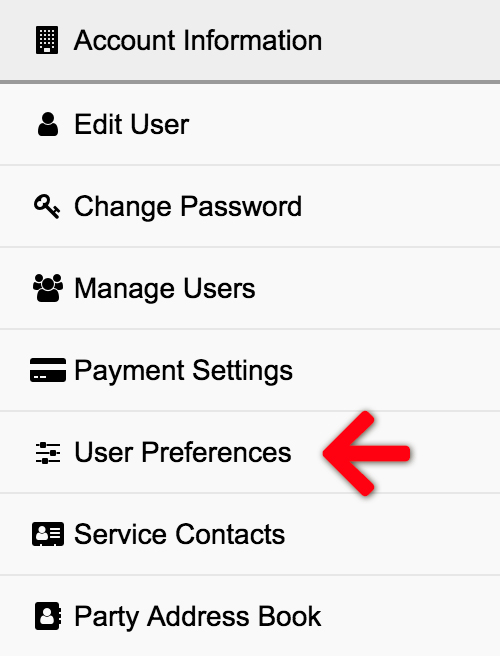The User Preferences screen allows the user to set case and court defaults as well as preferences for emails from the e-filing application and many court notifications as well.
View the User Preferences Screen
Click Settings from the Main Menu at the top.
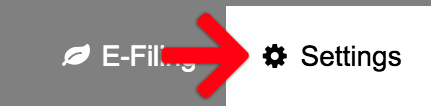
Then select User Preferences from the Left Menu.
User Preferences Overview
The User Preferences screen is comprised of an Application Defaults panel and an Odyssey eFile User Preferences panel.
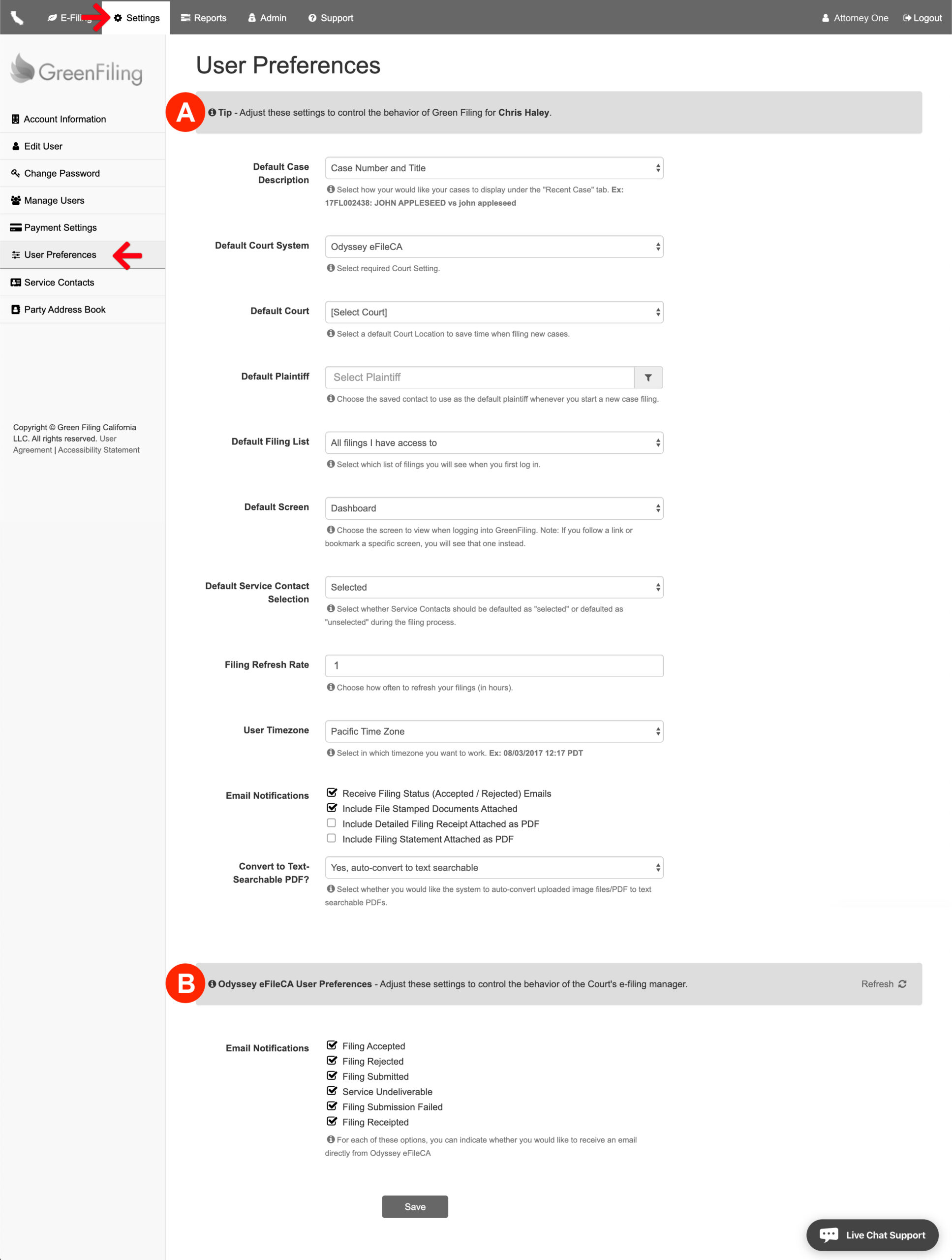
A: Application Defaults
The following is a list of defaults the user can set to customize their experience within the application.
- Default Case Description: Select from Case Number and Title, Title Only, or Defendant Portion of Title.
- Default Court System: Some states have more than one court system like Odyssey eFile. These users will be able to set a default court system (ie. Odyssey eFileCA, Los Angeles Civil, or San Diego Civil).
- Default Court: Select a default Court Location to save time when filing new cases.
- Default Plaintiff: Choose the saved contact to use as the default plaintiff whenever a user starts a new case filing.
- Default Filing List: Select which list of filings you will see when you first log in either; all filings the user has access to or all filings they have created personally
- Default Screen: A user may customize the screen the application takes them to upon login. Choose between the Dashboard, Filing Status screen, or Notifications screen.
Note: If the user follows a link or bookmark a specific screen, they will arrive on that screen instead. - Default Service Contact Selection: The user may decide whether Service Contacts should default as “selected” or “unselected” during the filing process.
- User Timezone: Select the preferred timezone for the e-filing application.
- Email Notifications: The user may customize the emails generated for Accepted and Rejected emails, whether or not to include File Stamped Documents in the email, whether or not to attach a Detailed Filing Receipt PDF, and whether or not to include a Filing Statement PDF in the email.
- Default Conversion Option for Text-Searchable PDF: Select whether to allow the application to auto-convert uploaded image files/PDF to text searchable PDFs, ask before converting them, or just disable the feature altogether.
B: Odyssey eFile User Preferences
Tyler Court’s Odyssey eFile System also generates emails for filings. They allow our users to make minor defaults for email preferences too. The user may decide whether or not to receive an email directly from Odyssey eFile Courts for Filings Accepted, Rejected, and Submitted. Additionally, customized email notifications for Service Undelivered, failed Filing Submissions, and Filing Receipted.