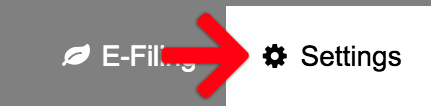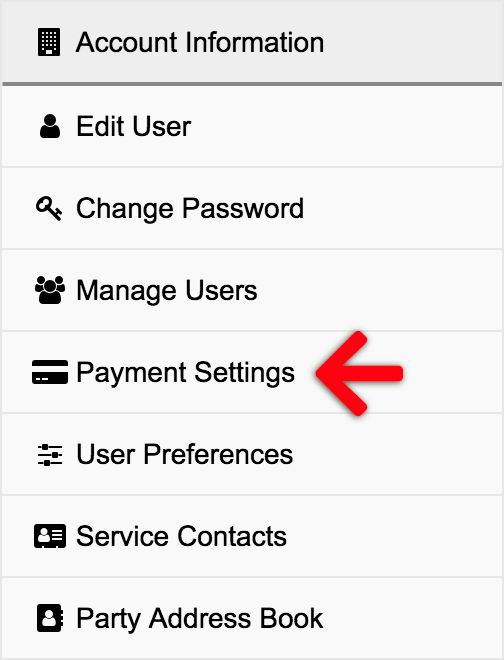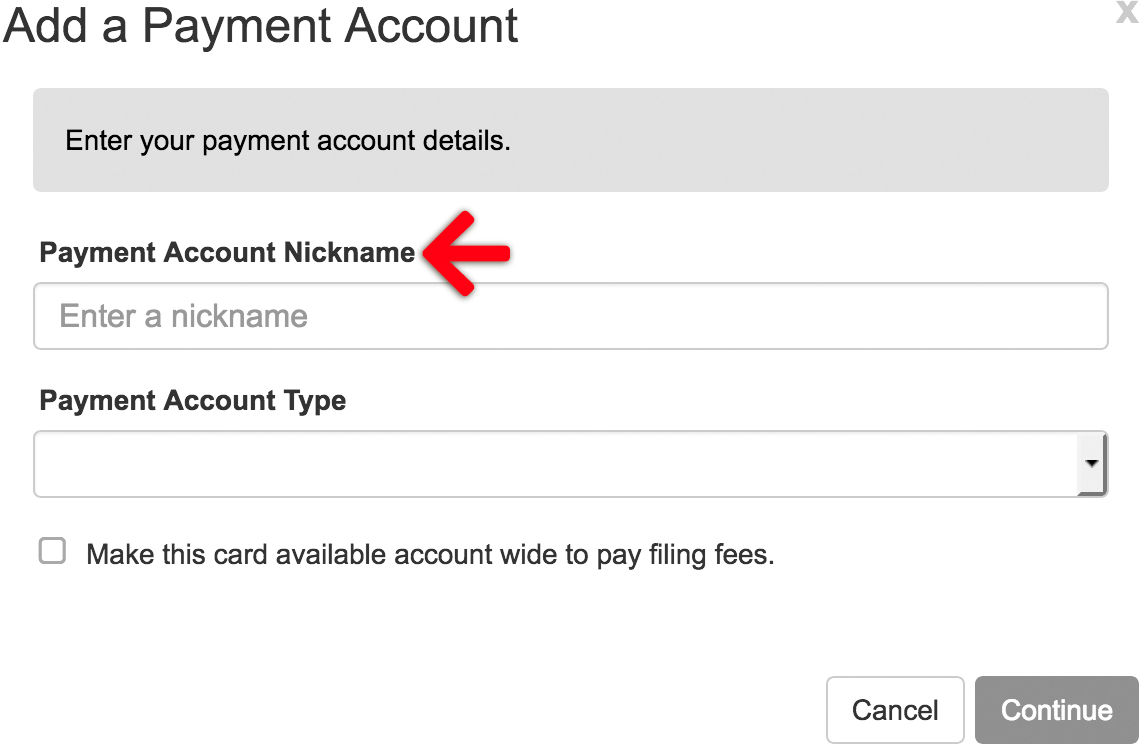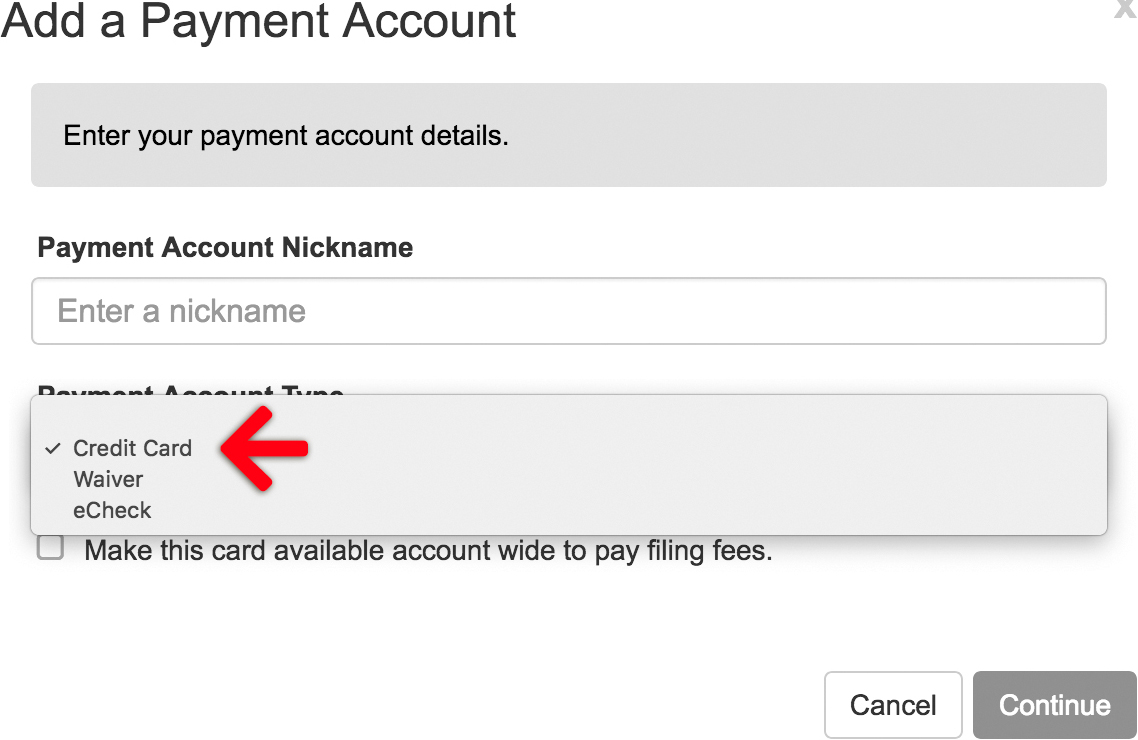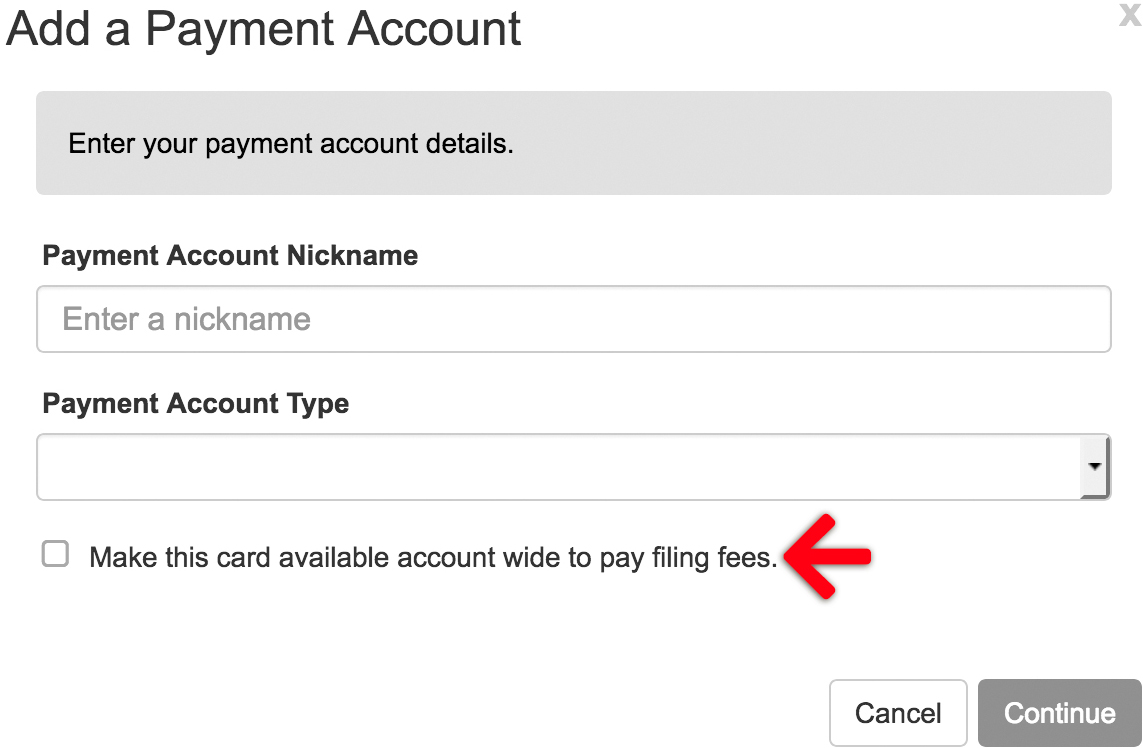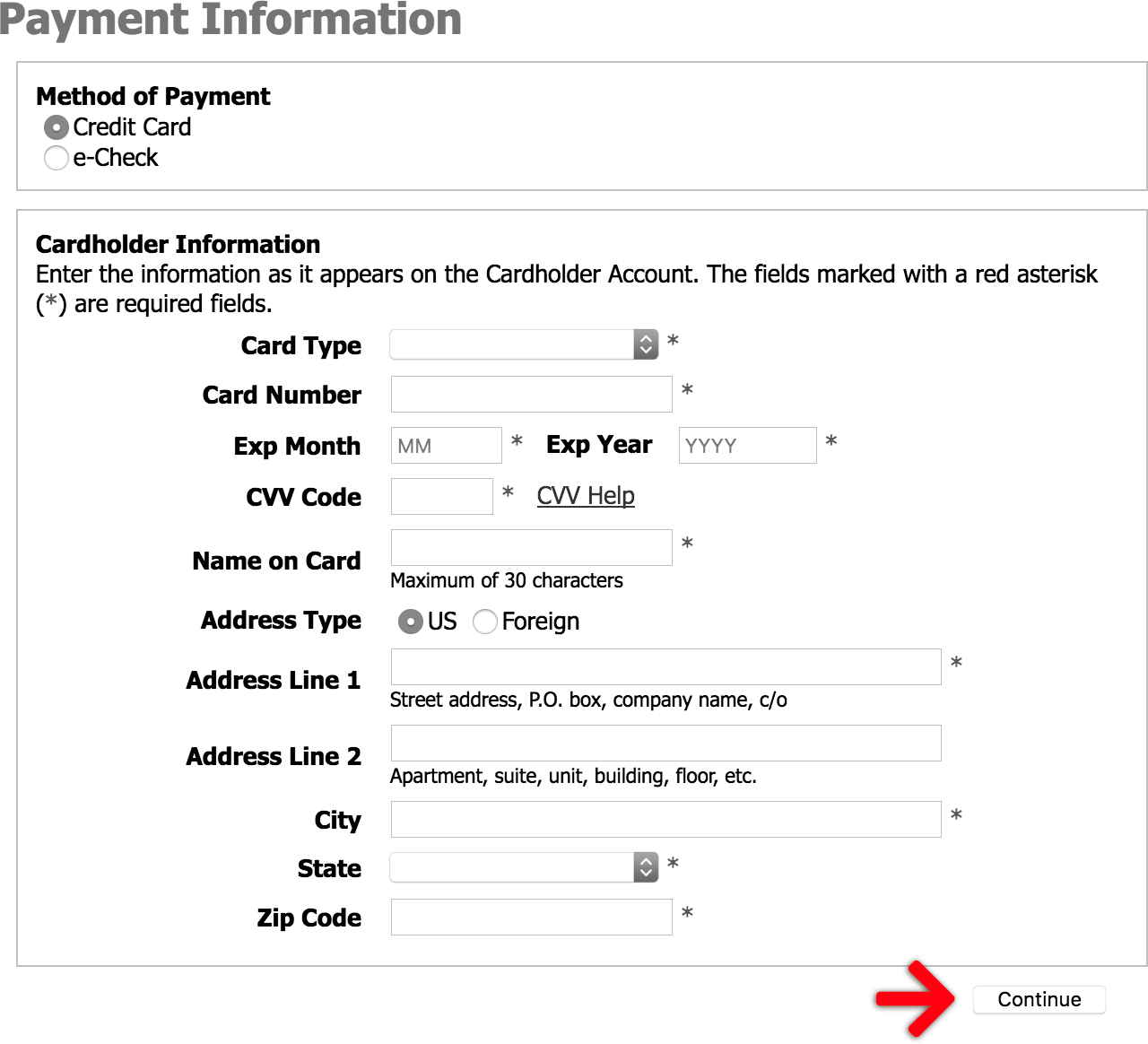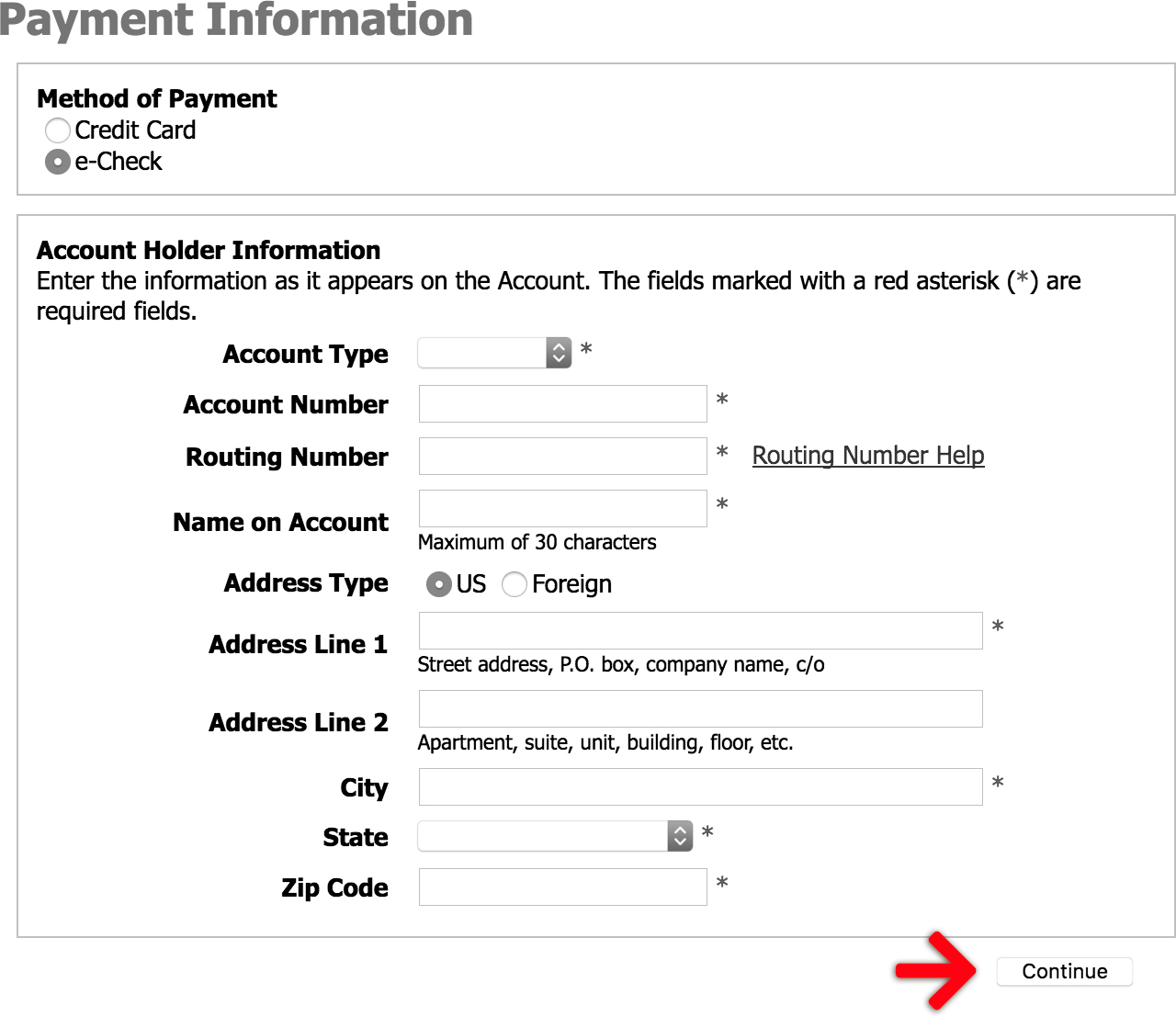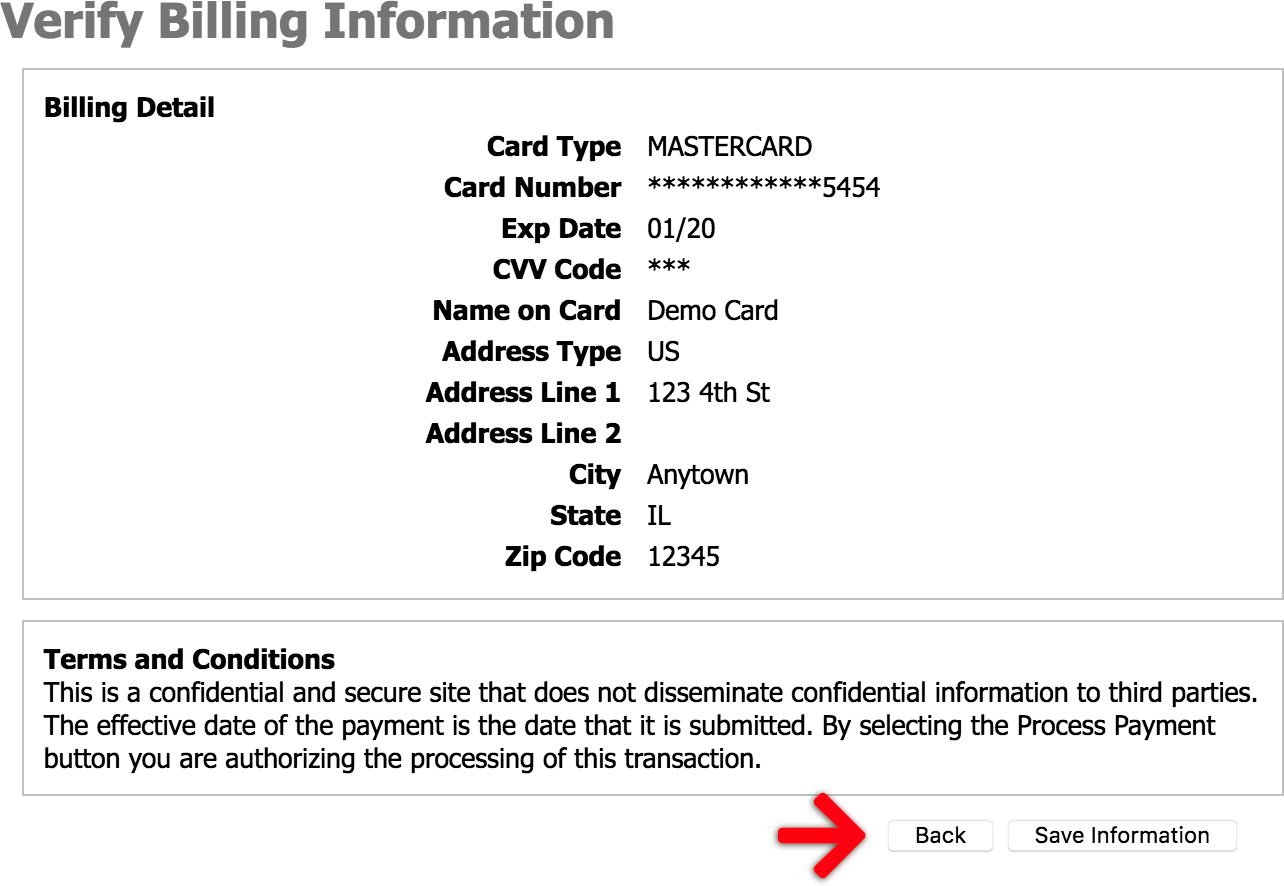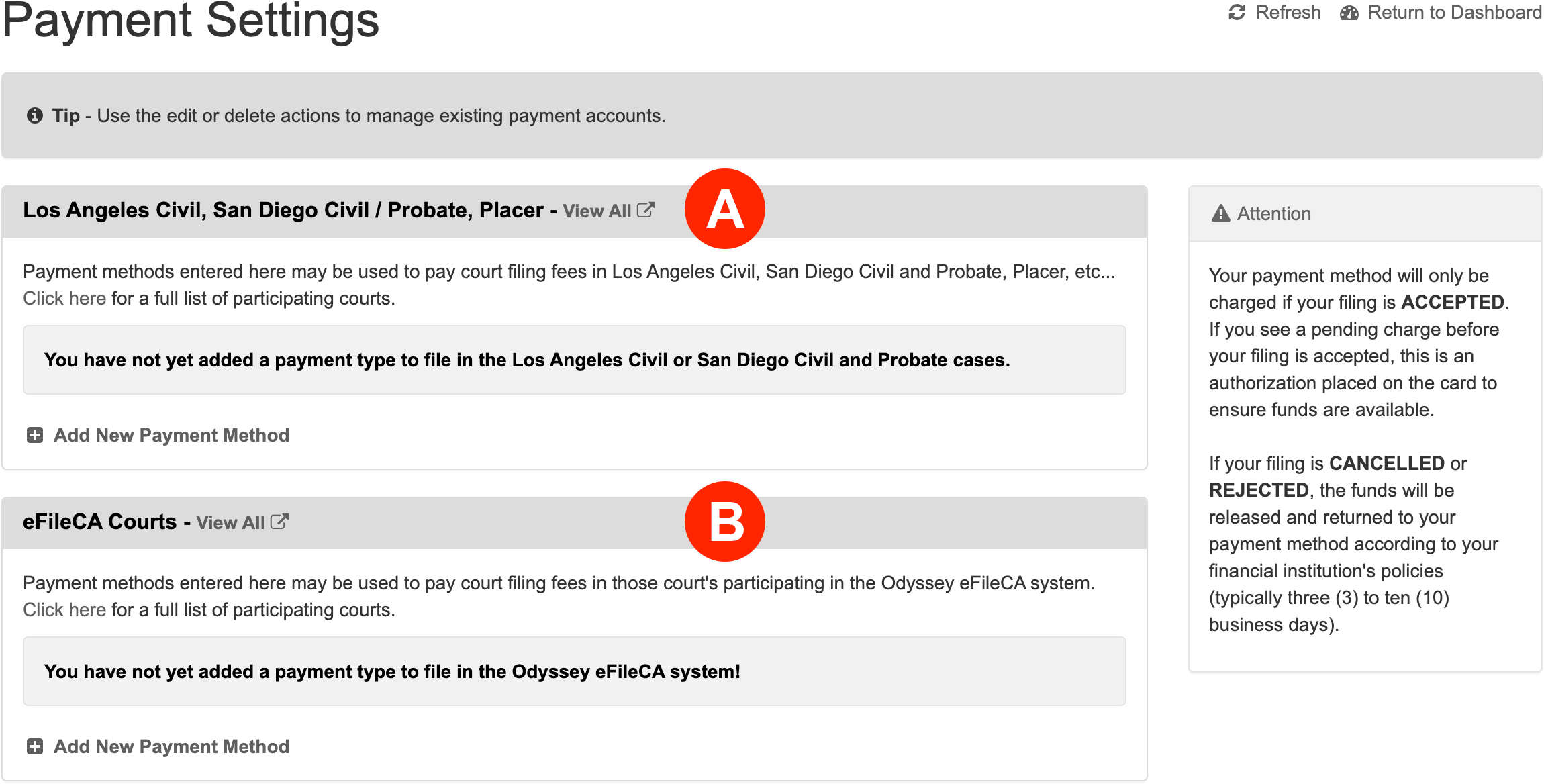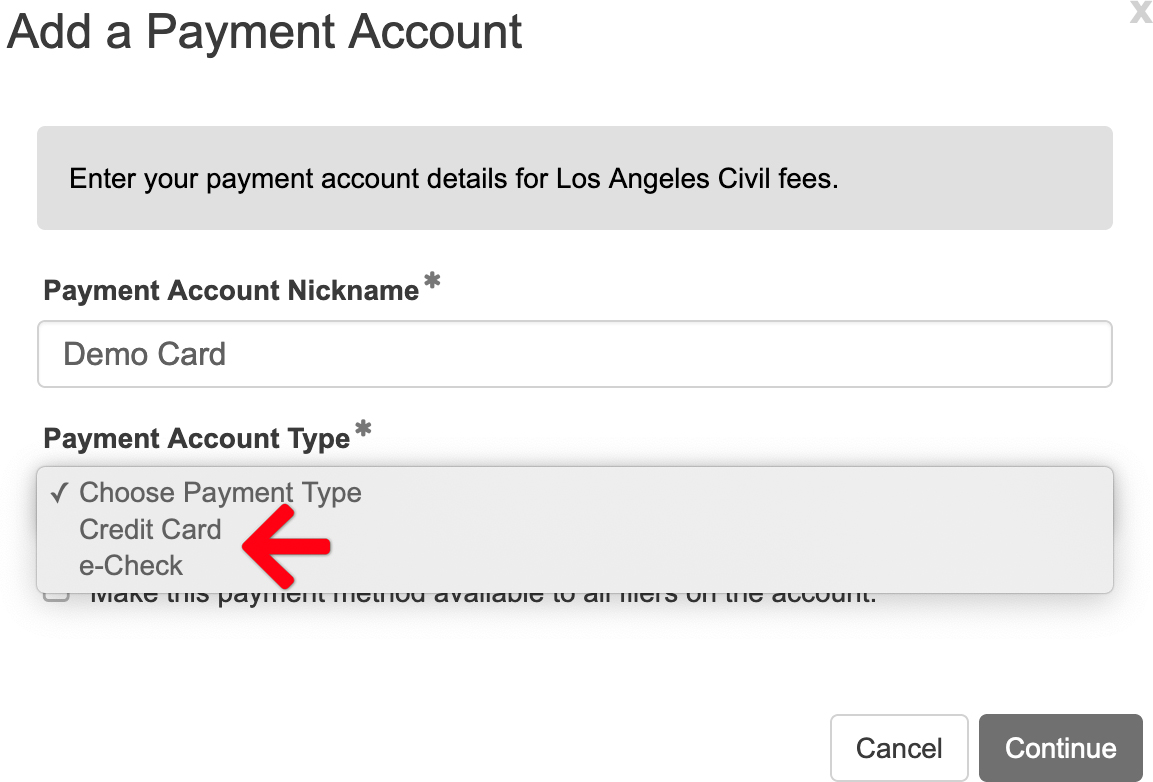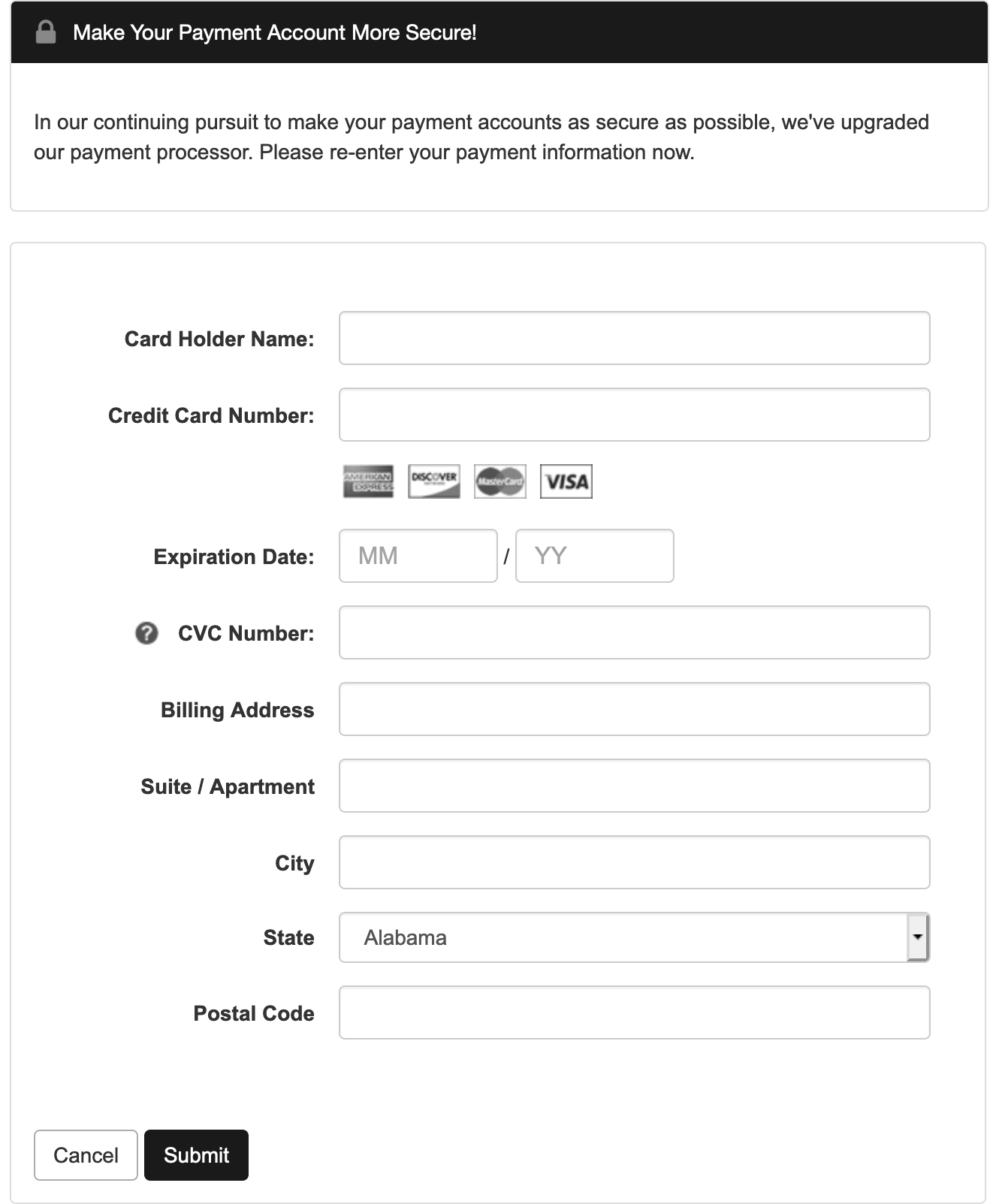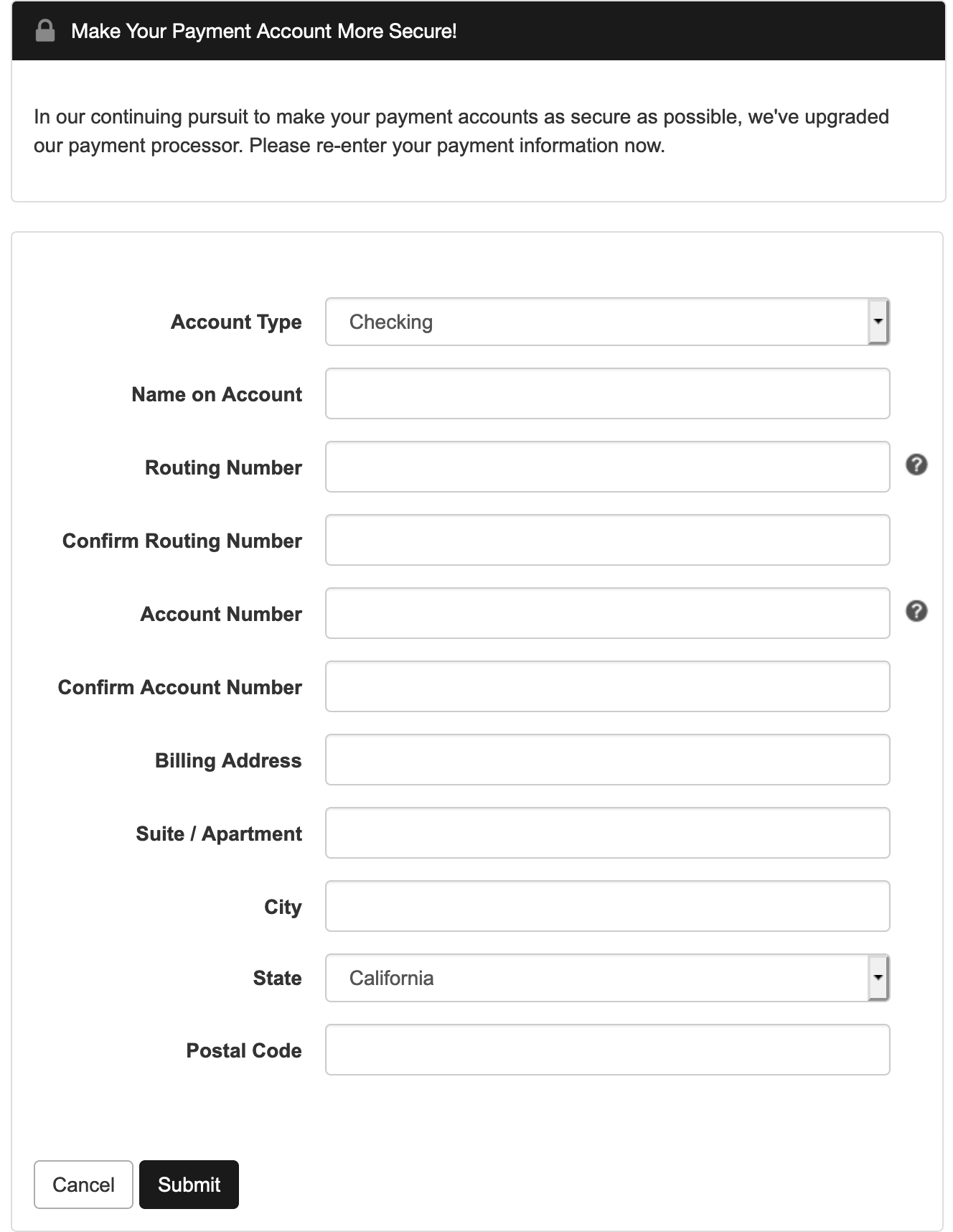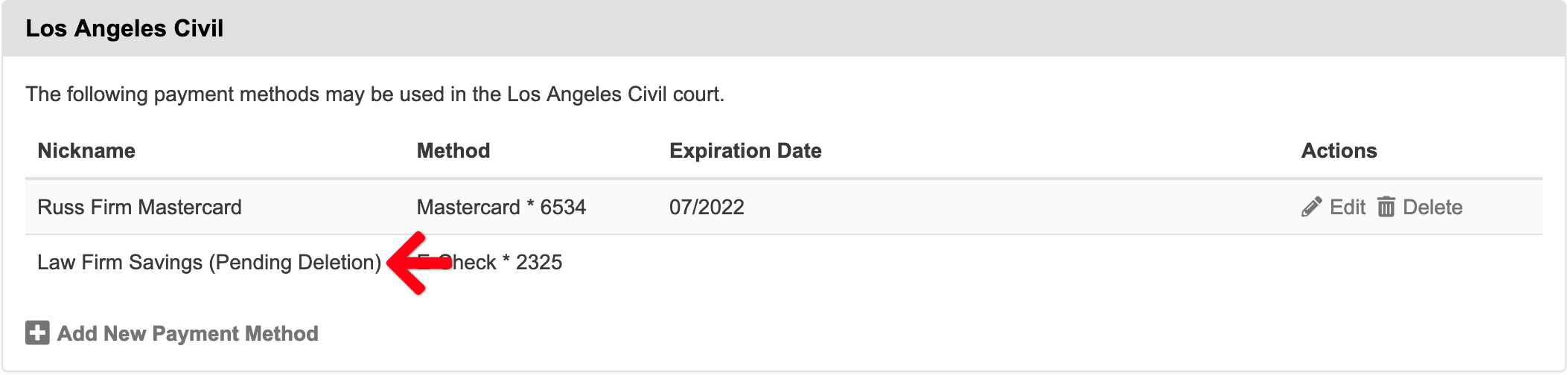An account firm administrator needs to set up at least one payment method before you can submit a new filing to the court. The system allows for Credit Card, eCheck (ACH), and Waiver payments, but the availability of these options depends on the state, county, and the specific court. When setting up payment, you can choose to use credit cards assigned to individual clients or a single firm-wide card.
California Courts
California filers need to set up payment methods for two separate systems. Tyler’s TOGA handles payments for eFileCA courts, and Chase is used for all other California courts. This payment information must be entered for both systems before you can begin filing.
eFileCA Courts – Learn which Superior Courts are part of Odyssey eFileCA
Add a Payment Account in Odyssey eFileCA Courts
1. Click Settings at the top.
2. Then click Payment Settings on the left menu.
3. Click Add New Payment Method in the eFileCA Court.
4. Enter a Payment Account Nickname.
5. Select a Payment Account Type: Credit Card, Waiver, or eCheck.
6. Check Make this card available account wide to pay filing fees if a user wants everyone from their firm to have access to it in their filings, then click Continue to go on to Step 7.
Note: If a user chooses Waiver, they will only need to click Continue and they are done setting up the Waiver account.
7. Fill out all card info on Tyler’s Online Gateway (Toga). Click Continue to begin entering the user’s Payment Information.
8. Choose whether to add a Credit Card or an eCheck.
9. For a Credit Card, enter your Card Number, Expiration Date, CVV Number, and the remaining required fields before clicking the Continue button.
For an eCheck, enter the Account Type, Account Number, Routing Number, and the remaining required fields before clicking the Continue button.
10. Verify Billing Information before continuing. If anything is incorrect, click the Back button to make edits. Read the Terms and Conditions, and then click Save Information to finish setting up your account.
11. Once the information is saved, users will see a congratulations screen. Click the Continue button, and the payment is fully added to the system.
12. Back on the main Payments Setting screen, users may now see any new Credit Cards, eChecks, and/or Waiver accounts for use.
Non-eFileCA Courts – Learn which Superior Courts are NOT part of Odyssey eFileCA
Add a Payment Account in Non-Odyssey Courts
1. Click Settings at the top.
2. Then click Payment Settings in the left menu.
3. Click Add New Payment Method for Non-Odyssey Courts (Letter A).
4. Enter a Payment Account Nickname.
5. Select a Payment Account Type: Credit Card or e-Check.
Note: A Waiver Payment Account Type is ONLY available in Odyssey Courts. Users with a waiver in Non-Odyssey Courts will want to have the waiver on record for their case in the e-Filing system or add a Request to Waive Fees in a filing to avoid the payment of fees. Filers will ensure the “Grand Total” of estimated fees is $0.00 before submitting your filing. Even with a zero balance, the court still requires you to select a payment method from your account.
6. Check Make this card available account wide to pay filing fees if a user wants everyone from their firm to have access to it in their filings, then click Continue.
7. Upon clicking the Continue button, the e-filing application will redirect users to Chase Bank’s payment gateway where filers may enter their information. Currently, Los Angeles Civil allows for Visa, Mastercard, American Express, Discover, and e-Checks.
For a Credit Card, enter the Card Holder Name, Credit Card Number, Expiration Date, CVC Number, and Billing Address before clicking the Continue button.
For an e-Check, enter the Account Type, Name on Account, Routing Number, Confirm the Routing Number, Account Number, Confirm the Account Number, and Billing Address before clicking the Continue button.
Note: Users will want to enter their account number and routing number twice to confirm the numbers entered are correct.
8. Upon clicking the Submit button, the system will return the user back to the main Payments Setting screen. Users may now see any new Credit Cards or e-Checks correctly added for use in a Non-Odyssey Court.
Georgia Courts
The Georgia eFileGA Courts use Tyler Technologies’ Online Gateway (TOGA) as the payment processor.
Add a Payment Account in Odyssey eFileGA Courts
1. Click Settings at the top.
2. Then click Payment Settings on the left menu.
3. Click Add New Payment Method in the eFileGA Court.
4. Enter a Payment Account Nickname.
5. Select a Payment Account Type: Credit Card, Waiver, or eCheck.
6. Check Make this card available account wide to pay filing fees if a user wants everyone from their firm to have access to it in their filings, then click Continue to go on to Step 7.
Note: If a user chooses Waiver, they will only need to click Continue and they are done setting up the Waiver account.
7. Fill out all card info on Tyler’s Online Gateway (Toga). Click Continue to begin entering the user’s Payment Information.
8. Choose whether to add a Credit Card or an eCheck.
9. For a Credit Card, enter your Card Number, Expiration Date, CVV Number, and the remaining required fields before clicking the Continue button.
For an eCheck, enter the Account Type, Account Number, Routing Number, and the remaining required fields before clicking the Continue button.
10. Verify Billing Information before continuing. If anything is incorrect, click the Back button to make edits. Read the Terms and Conditions, and then click Save Information to finish setting up your account.
11. Once the information is saved, users will see a congratulations screen. Click the Continue button, and the payment is fully added to the system.
12. Back on the main Payments Setting screen, users may now see any new Credit Cards, eChecks, and/or Waiver accounts for use.
Illinois Courts
The Illinois eFileIL Courts use Tyler Technologies’ Online Gateway (TOGA) as the payment processor.
Add a Payment Account in Odyssey eFileIL Courts
1. Click Settings at the top.
2. Then click Payment Settings on the left menu.
3. Click Add New Payment Method in the eFileIL Court.
4. Enter a Payment Account Nickname.
5. Select a Payment Account Type: Credit Card, Waiver, or eCheck.
6. Check Make this card available account wide to pay filing fees if a user wants everyone from their firm to have access to it in their filings, then click Continue to go on to Step 7.
Note: If a user chooses Waiver, they will only need to click Continue and they are done setting up the Waiver account.
7. Fill out all card info on Tyler’s Online Gateway (Toga). Click Continue to begin entering the user’s Payment Information.
8. Choose whether to add a Credit Card or an eCheck.
9. For a Credit Card, enter your Card Number, Expiration Date, CVV Number, and the remaining required fields before clicking the Continue button.
For an eCheck, enter the Account Type, Account Number, Routing Number, and the remaining required fields before clicking the Continue button.
10. Verify Billing Information before continuing. If anything is incorrect, click the Back button to make edits. Read the Terms and Conditions, and then click Save Information to finish setting up your account.
11. Once the information is saved, users will see a congratulations screen. Click the Continue button, and the payment is fully added to the system.
12. Back on the main Payments Setting screen, users may now see any new Credit Cards, eChecks, and/or Waiver accounts for use.
Indiana Courts
The Indiana eFileIN Courts use Tyler Technologies’ Online Gateway (TOGA) as the payment processor.
Add a Payment Account in Odyssey eFileIN Courts
1. Click Settings at the top.
2. Then click Payment Settings on the left menu.
3. Click Add New Payment Method in the eFileIN Court.
4. Enter a Payment Account Nickname.
5. Select a Payment Account Type: Credit Card, Waiver, or eCheck.
6. Check Make this card available account wide to pay filing fees if a user wants everyone from their firm to have access to it in their filings, then click Continue to go on to Step 7.
Note: If a user chooses Waiver, they will only need to click Continue and they are done setting up the Waiver account.
7. Fill out all card info on Tyler’s Online Gateway (Toga). Click Continue to begin entering the user’s Payment Information.
8. Choose whether to add a Credit Card or an eCheck.
9. For a Credit Card, enter your Card Number, Expiration Date, CVV Number, and the remaining required fields before clicking the Continue button.
For an eCheck, enter the Account Type, Account Number, Routing Number, and the remaining required fields before clicking the Continue button.
10. Verify Billing Information before continuing. If anything is incorrect, click the Back button to make edits. Read the Terms and Conditions, and then click Save Information to finish setting up your account.
11. Once the information is saved, users will see a congratulations screen. Click the Continue button, and the payment is fully added to the system.
12. Back on the main Payments Setting screen, users may now see any new Credit Cards, eChecks, and/or Waiver accounts for use.
Maryland Courts
The Maryland eFileMD Courts use Tyler Technologies’ Online Gateway (TOGA) as the payment processor.
Add a Payment Account in Odyssey eFileMD Courts
1. Click Settings at the top.
2. Then click Payment Settings on the left menu.
3. Click Add New Payment Method in the eFileMD Court.
4. Enter a Payment Account Nickname.
5. Select a Payment Account Type: Credit Card, Waiver, or eCheck.
6. Check Make this card available account wide to pay filing fees if a user wants everyone from their firm to have access to it in their filings, then click Continue to go on to Step 7.
Note: If a user chooses Waiver, they will only need to click Continue and they are done setting up the Waiver account.
7. Fill out all card info on Tyler’s Online Gateway (Toga). Click Continue to begin entering the user’s Payment Information.
8. Choose whether to add a Credit Card or an eCheck.
9. For a Credit Card, enter your Card Number, Expiration Date, CVV Number, and the remaining required fields before clicking the Continue button.
For an eCheck, enter the Account Type, Account Number, Routing Number, and the remaining required fields before clicking the Continue button.
10. Verify Billing Information before continuing. If anything is incorrect, click the Back button to make edits. Read the Terms and Conditions, and then click Save Information to finish setting up your account.
11. Once the information is saved, users will see a congratulations screen. Click the Continue button, and the payment is fully added to the system.
12. Back on the main Payments Setting screen, users may now see any new Credit Cards, eChecks, and/or Waiver accounts for use.
Nevada Courts
The Nevada eFileNV Courts use Tyler Technologies’ Online Gateway (TOGA) as the payment processor.
Add a Payment Account in Odyssey eFileNV Courts
1. Click Settings at the top.
2. Then click Payment Settings on the left menu.
3. Click Add New Payment Method in the eFileNV Court.
4. Enter a Payment Account Nickname.
5. Select a Payment Account Type: Credit Card, Waiver, or eCheck.
6. Check Make this card available account wide to pay filing fees if a user wants everyone from their firm to have access to it in their filings, then click Continue to go on to Step 7.
Note: If a user chooses Waiver, they will only need to click Continue and they are done setting up the Waiver account.
7. Fill out all card info on Tyler’s Online Gateway (Toga). Click Continue to begin entering the user’s Payment Information.
8. Choose whether to add a Credit Card or an eCheck.
9. For a Credit Card, enter your Card Number, Expiration Date, CVV Number, and the remaining required fields before clicking the Continue button.
For an eCheck, enter the Account Type, Account Number, Routing Number, and the remaining required fields before clicking the Continue button.
10. Verify Billing Information before continuing. If anything is incorrect, click the Back button to make edits. Read the Terms and Conditions, and then click Save Information to finish setting up your account.
11. Once the information is saved, users will see a congratulations screen. Click the Continue button, and the payment is fully added to the system.
12. Back on the main Payments Setting screen, users may now see any new Credit Cards, eChecks, and/or Waiver accounts for use.
Texas
The Texas eFileTX Courts use Tyler Technologies’ Online Gateway (TOGA) as the payment processor.
Add a Payment Account in Odyssey eFileTX Courts
1. Click Settings at the top.
2. Then click Payment Settings on the left menu.
3. Click Add New Payment Method in the eFileTX Court.
4. Enter a Payment Account Nickname.
5. Select a Payment Account Type: Credit Card, Waiver, or eCheck.
6. Check Make this card available account wide to pay filing fees if a user wants everyone from their firm to have access to it in their filings, then click Continue to go on to Step 7.
Note: If a user chooses Waiver, they will only need to click Continue and they are done setting up the Waiver account.
7. Fill out all card info on Tyler’s Online Gateway (Toga). Click Continue to begin entering the user’s Payment Information.
8. Choose whether to add a Credit Card or an eCheck.
9. For a Credit Card, enter your Card Number, Expiration Date, CVV Number, and the remaining required fields before clicking the Continue button.
For an eCheck, enter the Account Type, Account Number, Routing Number, and the remaining required fields before clicking the Continue button.
10. Verify Billing Information before continuing. If anything is incorrect, click the Back button to make edits. Read the Terms and Conditions, and then click Save Information to finish setting up your account.
11. Once the information is saved, users will see a congratulations screen. Click the Continue button, and the payment is fully added to the system.
12. Back on the main Payments Setting screen, users may now see any new Credit Cards, eChecks, and/or Waiver accounts for use.
Virginia Courts
The Virginia eFileVA Courts use Tyler Technologies’ Online Gateway (TOGA) as the payment processor.
Add a Payment Account in Odyssey eFileVA Courts
1. Click Settings at the top.
2. Then click Payment Settings on the left menu.
3. Click Add New Payment Method in the eFileVA Court.
4. Enter a Payment Account Nickname.
5. Select a Payment Account Type: Credit Card, Waiver, or eCheck.
6. Check Make this card available account wide to pay filing fees if a user wants everyone from their firm to have access to it in their filings, then click Continue to go on to Step 7.
Note: If a user chooses Waiver, they will only need to click Continue and they are done setting up the Waiver account.
7. Fill out all card info on Tyler’s Online Gateway (Toga). Click Continue to begin entering the user’s Payment Information.
8. Choose whether to add a Credit Card or an eCheck.
9. For a Credit Card, enter your Card Number, Expiration Date, CVV Number, and the remaining required fields before clicking the Continue button.
For an eCheck, enter the Account Type, Account Number, Routing Number, and the remaining required fields before clicking the Continue button.
10. Verify Billing Information before continuing. If anything is incorrect, click the Back button to make edits. Read the Terms and Conditions, and then click Save Information to finish setting up your account.
11. Once the information is saved, users will see a congratulations screen. Click the Continue button, and the payment is fully added to the system.
12. Back on the main Payments Setting screen, users may now see any new Credit Cards, eChecks, and/or Waiver accounts for use.
A Note About Payment Accounts with a Status of Pending Deletion
There can be instances after a user deletes a payment type when the words (Pending Deletion) will appear after the card’s nickname.
A Pending Deletion means that the payment methods in question have filings that are still pending or not settled with the court. Once the court completes all reviews of filings with the payment method on it, the application will fully delete the payment type from the user’s account.
A Note About the Pre-Authorization of Fees
To validate the payment method used for your filing, the court’s payment processor places a pre-authorization hold on your credit card for the submission’s estimated fees. This pre-authorization is not an actual charge, but a temporary hold on your credit limit (typically lasting 1 to 14 business days). Your card will only be charged once the filing clerk at the court accepts the filing.
If the filing is rejected, the court will not settle that pre-authorization. It will eventually fall off your card. However, the time it takes to fall off can range from one (1) day to a few days depending on your banking institution. When you “re-submit” your rejected filing, the court does another pre-authorization. Because of this, you may not want to use a debit card as a payment method.