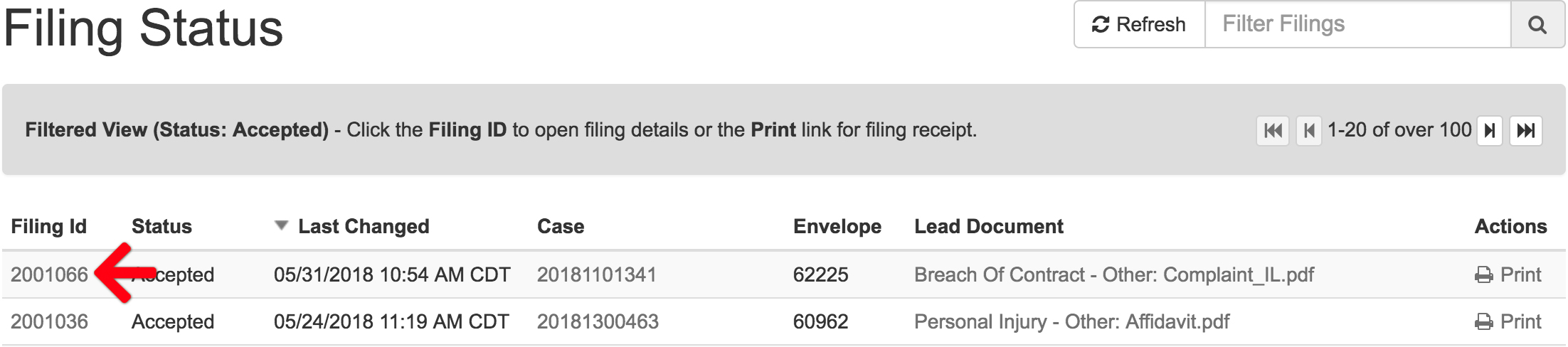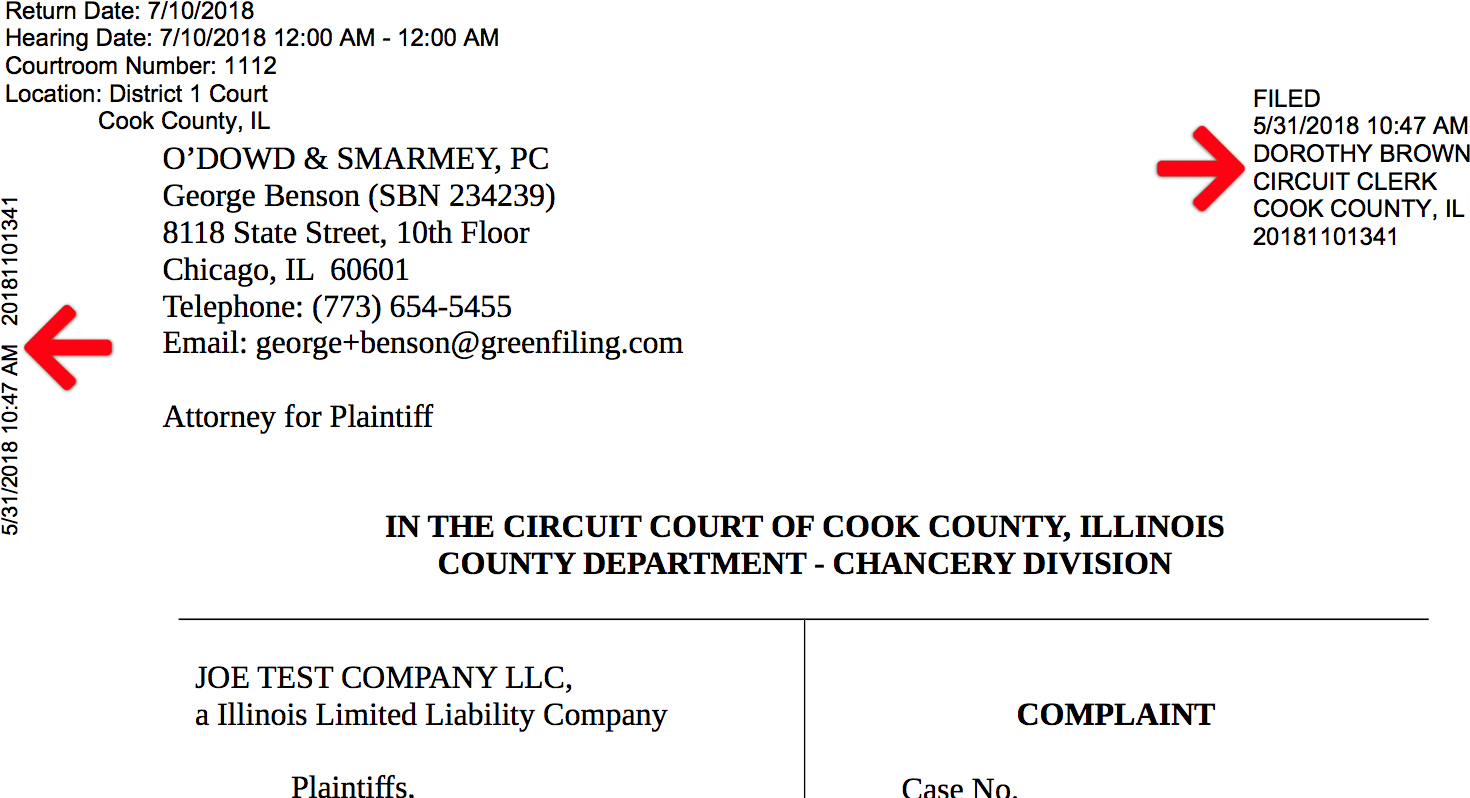Once the court accepts a filing, they send the filer an email back with a file-stamped (conformed) copy attached. Additionally, the filer may also view the file-stamped copy in our e-filing application as well for most documents. However, most courts do NOT return Signed Orders to our e-filing system since they process them outside their e-filing system.
Learn more about Signed Orders…
View File-Stamped Documents
From the Dashboard, click Filing Status
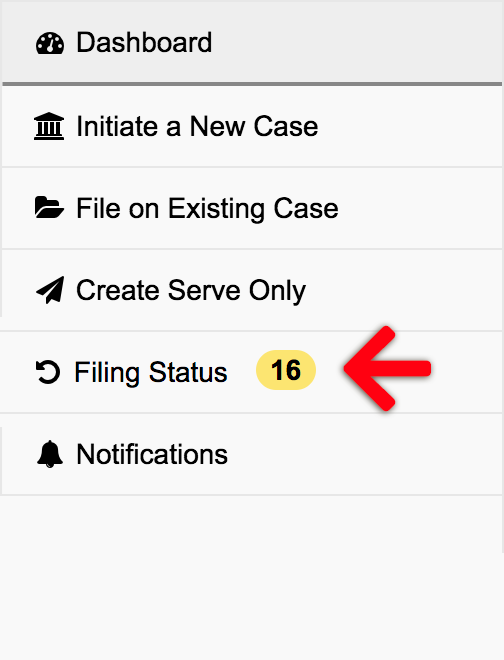
Filing Status Screen
Click the Filing ID of the accepted filing.
Add Documents Section
In the Add Documents section of your accepted filing, click the PDF icon of the document you’d like to view the file stamp.
The document will have the date and time the court accepted the document. Note: The actual stamp can vary from state to state and from court to court.
Note: Sometimes a filer might find that the court returns certain documents without file stamps, official seals, and/or signatures. More often than not, this is due to the fact that the submitted document type does not automatically receive a file stamp. In these instances, the clerk would manually apply the stamp, but most likely did not. In these instances, we recommend the filer reach out to the court using the envelope number as reference. They may then request the filing clerk apply the correct stamp, as we have no ability to provide one.