To have fees waived for a party in a case in the Imperial County Superior Court, the court’s system must already recognize a fee waiver for the litigant (or an exemption for a government entity), or the fee waiver/exemption must be properly requested within the filing itself to result in a $0.00 fee calculation.
How to Request a Waiver of Fees in a Case Initiation for a Litigant
To ensure your waiver is correctly processed when starting a case:
- Upload the Form: In the documents section, upload your completed FW-001 form (or the most relevant request to waive fees document). Do this for each party requesting a fee waiver.
- Add Parties and Select Your Fee Exemption: In the New Case Party section, add your parties. In the fee exemption section, select FEE WAIVER for any plaintiff(s)/petitioner(s) requesting one. Do this for each party.
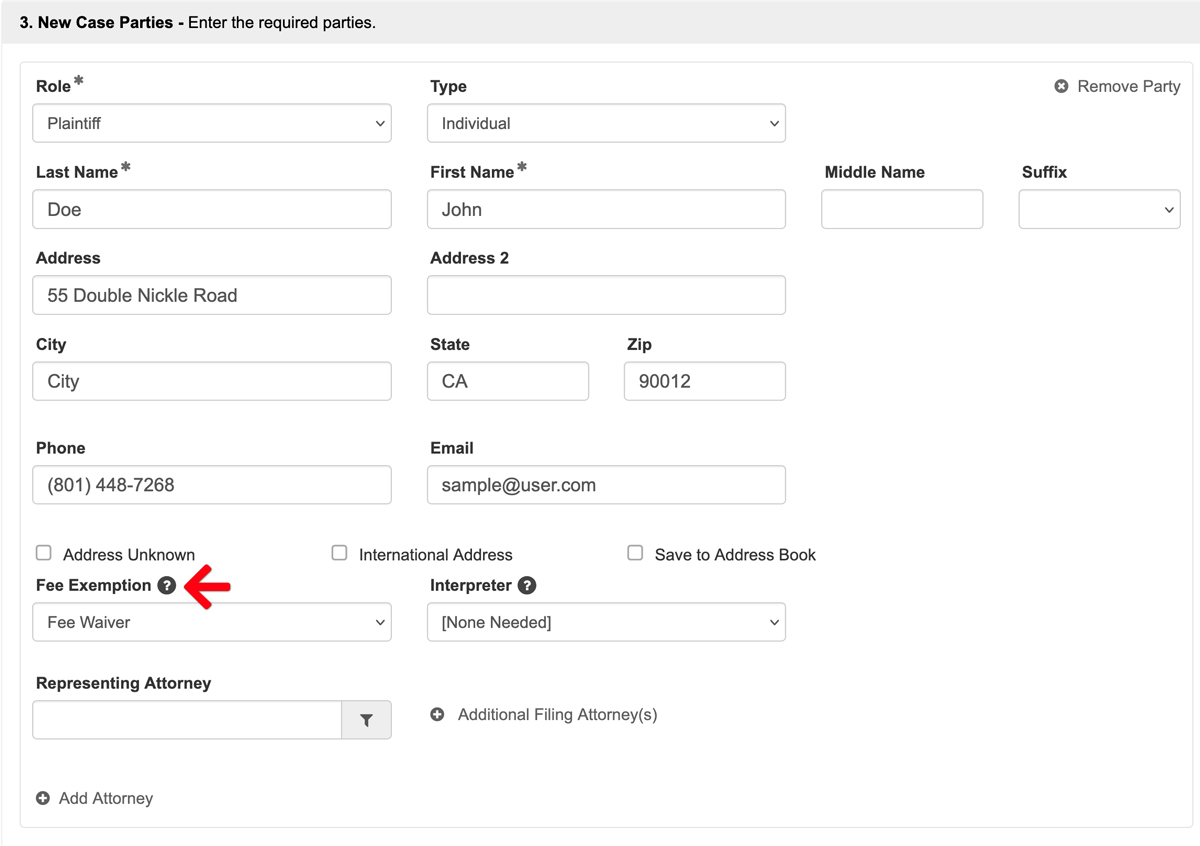
- Confirm Requesting Party: In the Additional Info section, confirm the party requesting the waiver is selected for the “Party Requesting Fee Waiver” field.
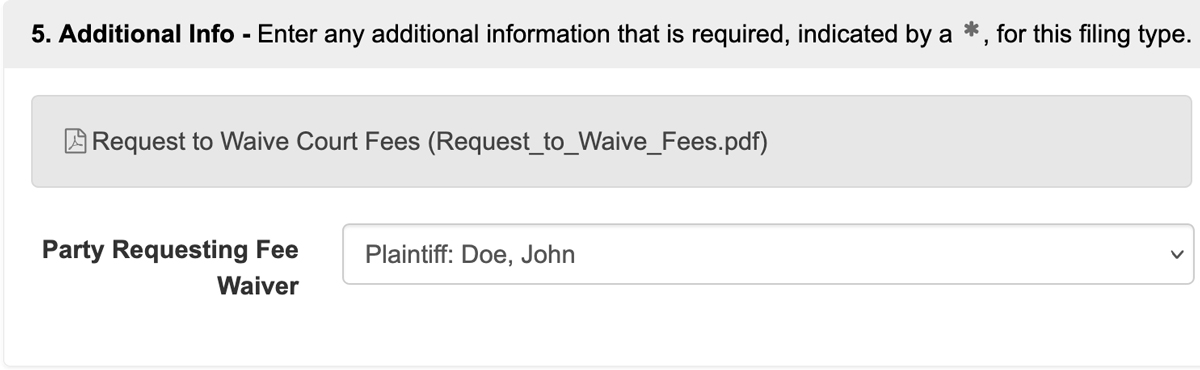
- Complete the Filing: Fill out the remainder of the filing.
- Verify $0.00 Total: Even with a waiver request, the system requires you to select a credit card/ACH payment type. You must confirm the Grand Total of fees is $0.00 BEFORE proceeding.
- If any fees display, DO NOT SUBMIT THE FILING. Your waiver is not set up correctly, and the Court WILL CHARGE YOU that amount. Review your filing or contact the support team for assistance.
- Submit: If the Grand Total is $0.00, your request is correctly set up, and you may submit the case initiation.
How to Request a Waiver of Fees in a Case Initiation for a Government Entity
To ensure a government entity exemption is correctly processed when starting a case:
- Upload Documents: In a case initiation, upload your completed documents.
- Add Parties and Select Your Fee Exemption: In the New Case Party section, add your entities. In the fee exemption section, select GOVERNMENT ENTITY for any plaintiff(s)/petitioner(s) needing the exemption. Do this for each entity.
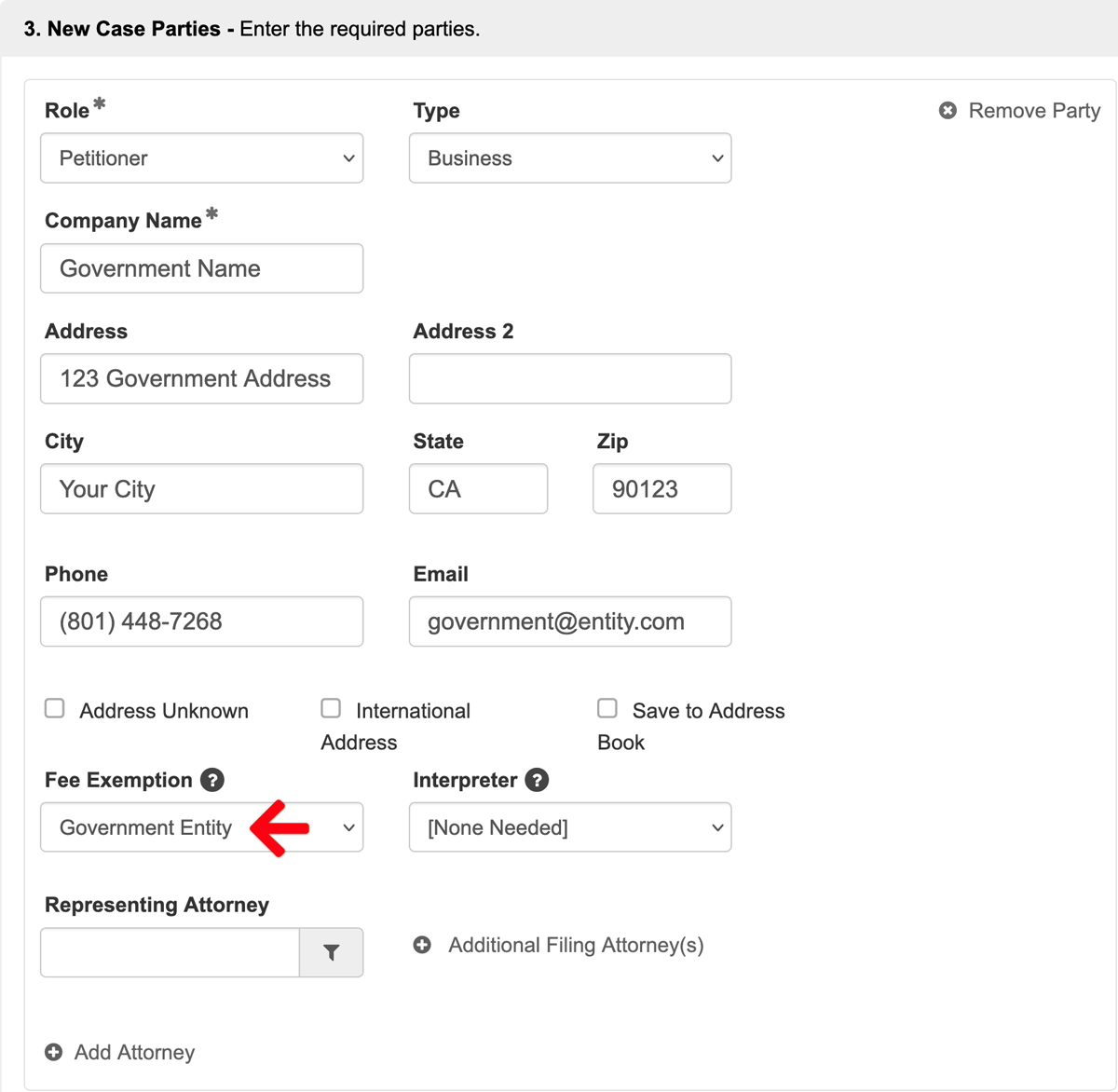
- Complete the Filing: Fill out the remainder of the filing.
- Verify $0.00 Total: The system still requires you to select a credit card/ACH payment type. You must confirm the Grand Total of fees is $0.00 BEFORE proceeding.
- If any fees display, DO NOT SUBMIT THE FILING. Your government entity status is not set up correctly, and the Court WILL CHARGE YOU that amount. Review your filing or contact the support team for assistance.
- Submit: If the Grand Total is $0.00, your exemption is correctly set up, and you may review and submit the case initiation.
How to Request a Waiver of Fees for a Litigant in a Subsequent Filing
When filing into an existing case, the process for requesting or asserting a waiver is slightly different.
- Upload the Form: In the subsequent filing, upload your completed FW-001 form (or relevant request document) in the documents section. Do this for each party requesting the waiver.
- Confirm Requesting Party: In the Additional Info section, confirm your party is selected for the “Party Requesting Fee Waiver” field.
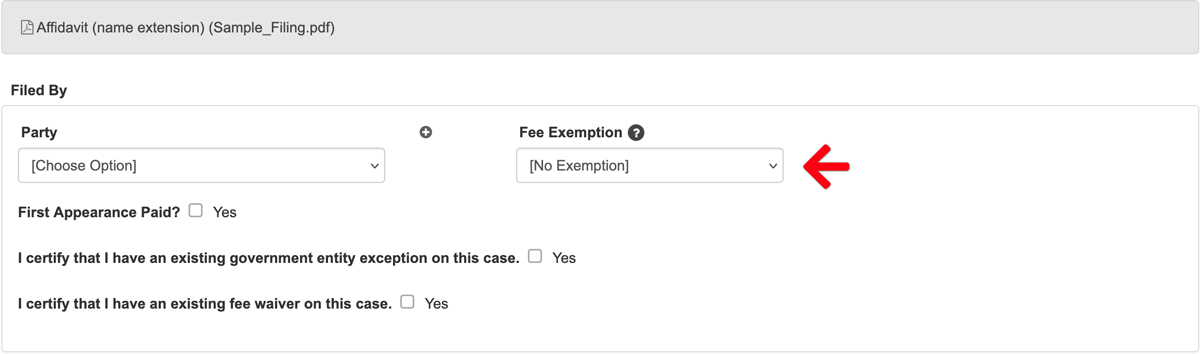
- Complete the Filing: Fill out the remainder of the filing.
- Verify $0.00 Total: You must still select a credit card/ACH payment type. Confirm the Grand Total of fees is $0.00 BEFORE proceeding.
If any fees display, your waiver is NOT set up correctly, and the Court WILL CHARGE YOU the listed amount. DO NOT SUBMIT THE FILING. Review your setup or contact support. - Submit: If the Grand Total is $0.00, your request is correctly set up, and you may submit the filing.
Note: In this section, you may see a Fee Exemption drop-down AND a checkbox for existing fee waivers. Due to the court’s configuration, you can only select one. If you are requesting a waiver for the first time, DO NOT check the box certifying you already have one on file.
How to Request an Exemption for a Government Entity in a Subsequent Filing
- Upload Documents: In the subsequent filing, upload your completed documents.
- Confirm Requesting Party: In the Additional Info section, confirm your party is selected for the “Party Requesting Fee Waiver” field.
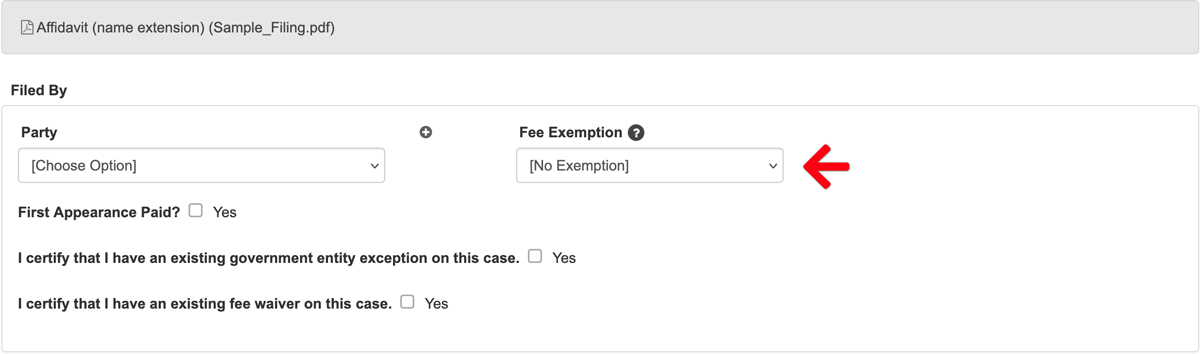
- Complete the Filing: Fill out the remainder of the filing.
- Verify $0.00 Total: You must still select a credit card/ACH payment type. Confirm the Grand Total of fees is $0.00 BEFORE proceeding.
If any fees display, your government entity status is NOT set up correctly, and the Court WILL CHARGE YOU the listed amount. DO NOT SUBMIT THE FILING. Review your setup or contact support. - Submit: If the Grand Total is $0.00, your exemption is correctly set up, and you may submit the filing.
Note: This section may have a Fee Exemption drop-down and a checkbox for existing government entity exemptions. You can only select one. If you are requesting a government exemption for the first time, DO NOT check the box certifying you already have an existing exemption on file.
Certification Checkboxes in Subsequent Filings
In the Additional Info section of a subsequent filing, you will see two certification checkboxes:
- I certify that I have an existing government entity exception on this case.
- I certify that I have an existing fee waiver on this case.
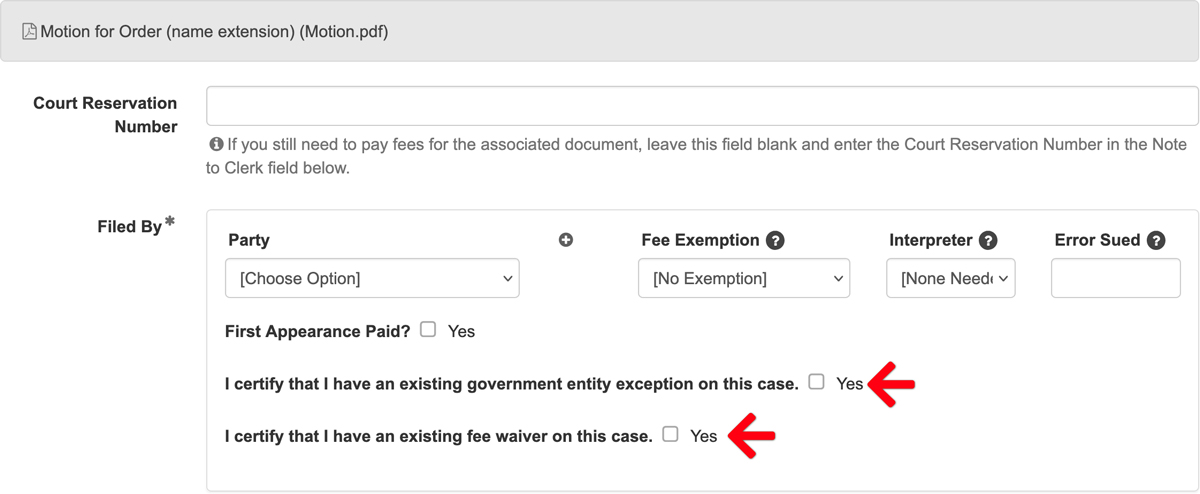
You will only need to check one of these certification boxes in your first subsequent filing in a case. After the Court accepts a subsequent filing for your party, you will not need to check the certification boxes again in any future filings. Always confirm the Grand Total of fees is $0.00.
Stipulations and First Paper Fees
Be especially careful when filing Stipulations.
- A Stipulation is filed on behalf of ALL signing parties.
- When you submit a stipulation, if any first paper fees are due for any party in the case, the system will assess those uncollected fees to the party submitting the stipulation. This applies even to parties and government entities with a prior exemption.
- The court expects the submitting party to obtain reimbursement of fees from the opposing counsel or party(ies).
Error While Getting Fees
If the system returns the message: “Error While Getting Fees – 4110: Invalid additionalInfoTags TagType: Cannot have both FEE_EXEMPTION and EFSP_FEE_WAIVER_FILED.”
This error typically means that in the Additional Info section for the Filed By party, you have chosen BOTH a Fee Exemption (Letter A) AND checked the box certifying you have an existing fee waiver/exemption (Letter B).
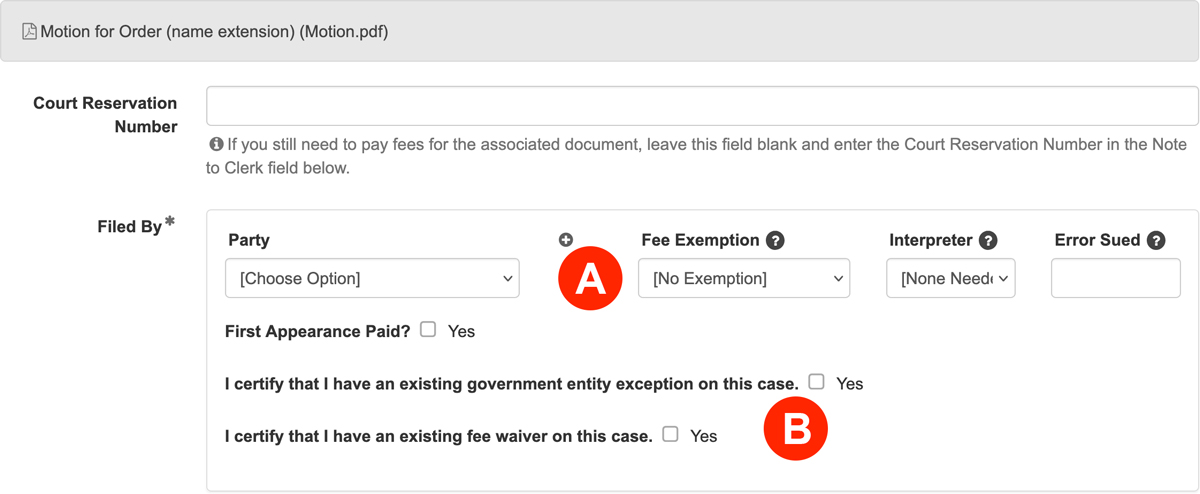
Per the court’s configuration, you are only able to select one. Not both. Remove one of those selections to correctly reflect whether you are requesting a new exemption or already have an existing one. You should then be able to recalculate the fees in the Filing Fees section to see a Grand Total of fees is $0.00, and you may submit your filing.